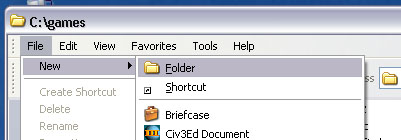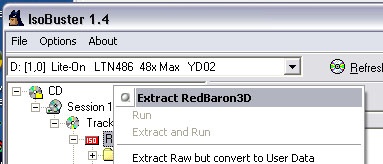| Sold-Out
Software XP problem - Tuss Net
So, you stumbled
upon the Hell's Angels website, and have seen the screenshots. You get
extremely excited about this so you order Red Baron 3D off of Amazon.com.
Finally the day comes when it arrives, and the case has a big DOES NOT
WORK UNDER WINDOWS XP label on the front. And you have XP! Dang. But you
don't understand, you know people have run RB3d under WinXP, why can't
you? It has something to do with the way Sold Out Software has burnt the
game onto it's disc. Fortunately, thanks to members of the Red Baron
community, we now have a fix that lets you run Red Baron on XP. I
suggest that you have a LEAST 700MB before attempting this. In the end,
this version will take up 450MB of HD space, and you will always need
80MB for file swapping.
1. Download IsoBuster,
and then install it.
2. Create a new, empty folder where you want Red Baron to go. For this
example I am creating a folder in C:\games\ and I name it RB3d.
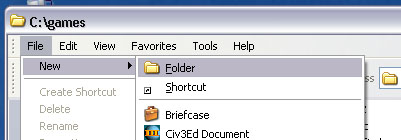
3. Now that you have a place to put Red Baron, put in the SOS CD into
your CD-Rom drive. If a setup screen pops up, just close it. It isn't necessary.
4. After you have the SOS CD in your drive, start ISO buster. A screen
should come up, and the words RedBaron3D should appear twice, with the
second one have a whole bunch of folders under it. Right-Click the
second RedBaron3D that has a BLUE box in front of it, and select
"Extract RedBaron3D"
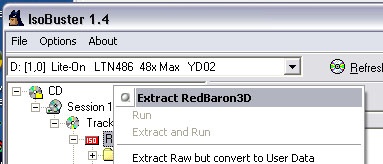
5. A screen will pop up that will let you navigate your computer.
Navigate to the folder that you created for Red Baron, and hit OK. The
time to extract the files will vary with your computer's speed.
6. Eject the SOS CD from your machine.
7. Now go to the directory you extracted the files. Run Setup.exe, NOT
Setup.now.exe. This will install Red Baron Properly on your machine.
Follow the installations instructions like normal.
8. You need the video files to run video. Go back to where you
originally extracted the file, and go into the Data subdirectory. Copy
the whole Videos directory, the go to C:\SIERRA\RedBaron3D\Data (or where
ever you installed it) and paste the whole directory there.
9. Now you need to install the 1078 patch. Open up My Computer, and
navigate to where you have extracted Red Baron. There should be a folder
called PATCHES. Go into that folder and there will be a file named
RB3D1078.EXE. Run it, and it will patch RB3D.
Now you will have a working copy of Red Baron 3D on your computer,
videos and all. I suggest that you ask a friend to try the CD burning
way, which I will post tomorrow, so you will always have a nice, working
disc if you ever need to reinstall. (Or install more copies! He he) Also,
if you have a USB joystick, you might notice you have lost the sound on
the second time playing. I'm also planning to write a guide on that.
How to UPGRADE the "VALUE LINE" Version of RBII to RB3D.
The next trick is for those of you who may
have bought the Red Baron "2" game, and wish to upgrade it
with the Super patch to RB3D.
These are the instructions to get your game to work that way.
1) Open the Registry Editor (run 'regedit')
2) Expand 'HKEY_LOCAL_MACHINE'
3) Expand 'Software'
4) Expand 'Sierra On-Line'
5) Expand 'Red Baron 2'
6) Create a new key off of Sierra On-Line called 'Red Baron II'
7) Copy, word for word, every string in 'Red Baron 2' into 'Red Baron
II'.
There is 'cddir', 'workdir', 'version' and another key named the same as
the entry for 'version'.
8) Close the Registry Editor.
9) Run the Super Patch.
Credit for this one is to B. Massey.
Correcting the Loss of Sound Issues in Windows
XP
From
JFM24577 on the FCJ forum
You can get around the annoying
"joystick unplugging" with these .bat files.
Download 'em here: http://www.ibiblio.org/phha/RB3Dbatfiles.zip
1. There will be four files after unzipping.
2. Put the .bat files in the root RB directory, and put the RB3D_MP and
RB3D_SP files on the desktop and use them to launch the game (SP=single
player, MP=multi player).
The result? You never have to unplug your joystick again!
If your RB3D is not in the default folder, of
if you have upgraded from RBII, as I did, you will have to change the
directory inside the .bat file. This is easily done with notepad.
ALSO From RENS of SWWISA:
I made a program
that turns your ("in sim") sound back on in XP before starting
RB SP or RB MMP
http://rensg.sqhq.net/a_utilities/downloads/XP_RB3d_start.zip
It works for me fine saves plugging/unplugging your USB joystick every time.
I get the campaign CTD, took a couple of reinstalls to get it working
again.
S! Rens"
Resurrecting
a dead pilot
In
your \sierra\redbaron3d\campaign folder there is a campagnXX.dat
and a campagnXX.mis file to match.
Also
you will see matching
files backupXX.mis
and backupXX.dat
that have the same number as the campagnXX files above. Count
the pages in the pilot log and note the one that the dead
pilot is on. Delete (or rename) the two original campagnXX
files to another name, and rename the two backupXX files to the
original campagnXX file.
Now
restart Red Baron, and viola', your pilot is resurrected.
This Hell's Angels AI is
Stupid!!! If
you are finding many pilots crashing their planes, this is a common occurrence.
If you think you're having issues flying the Royce II FM, try being the
AI. The data in the FM is very accurate and unfortunately the AI
of Red Baron was built on the old FM. I have seen this problem
with every FM that was out there, but now more than ever, we have
strived to make these crates as real as possible... well... now we have
to strive to educate and train the AI as well.
1.
Download the AI enhancer on the Hell's Angels website... here.
2.
Unzip it and select the level which you might feel comfortable
with.
- The
higher the better. The 250 and higher files seem to work
best...
3.
Copy the one you choose to your desktop, and rename it rbprefs.dat
4. Place this new file into your \sierra\redbaron\data
folder, overwrite, and play.
5. The way to tell if the AI enhancer is working is to look at the
pointer on the Realism slider. It should be way to the right. *Note:
because this is a Preference file, some of your setting may
change. Check all setting before you play. However, if you
change any setings in the Realism menu, the AI enhancer will drop to stock AI
levels.
Turning off the Force Feedback
properties in Red Baron Taken
right from the S/D Red Baron readme file... "Because of difficulties switching video modes while in Glide and Direct Draw modes, many pop-up system requests are be disabled in these modes. One of these requests was the system's joystick calibration routine. Because of this, you can not calibrate joysticks while in the game. In general this doesn't cause any difficulties, but it does make you need to take one extra step when enabling force feedback joysticks.
To enable your force feedback joystick in single player, go to the Preferences, select Graphic Setting, then go to the Graphics Options screen and click the checkbox to run the sim in Windowed mode. While
the sim is in Windowed mode, right click to bring up the options menu and choose to calibrate your joystick. You should now be able to turn on force feedback support. Once you have done this, you can exit the simulation and return your Grapic Setting to Glide or Direct Draw mode. You can enable your force feedback joystick in any graphics mode in multiplayer by right clicking to bring up the options menu and choosing joystick.
Note also that the realism options control aircraft torque. This will cause most aircraft to tend to roll to the left. This is normal and not a joystick calibration problem. To verify that your joystick is operating correctly in Red Baron 3D, you may disable torque in the Realism Options."
- Sierra Dynamix
Adjusting the number of missions
in Red Baron - LeBlaque
Using
Notepad, create a file with the following lines:
[campaign]
missions=85
Save the file in your RB root directory as campaign.ini
You can then adjust the missions number (85 in the above case) to a
number that suits you. You can thus have longer or shorter campaigns as
you see fit. I plan on counting the number of days MvR had a kill, make
that my mission number, and see how I do.
|