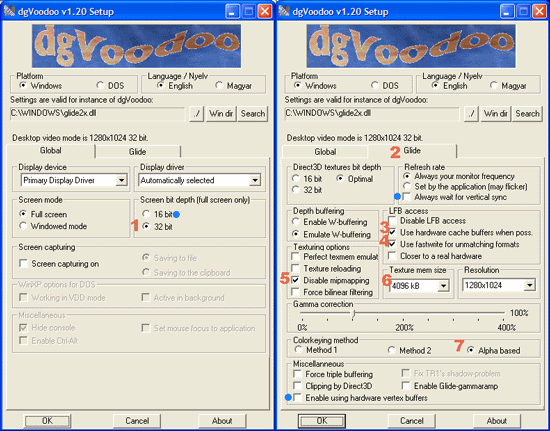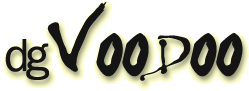 |
|
dgVoodoo is an excellent replacement/addition made by DeGe that's made for anyone looking for quality 3Dfx supported games without the hassle of finding old Voodoo chipset based video cards... or user made drivers. The main program is free and available here.... http://dege.freeweb.hu/ More information regarding setting and usage in and for Red Baron 3D is available on Mark Polovski's site here... http://people.delphiforums.com/Polovski From Polovski's information page.... Setting up dgVoodoo for Red Baron 3D Step by step... After downloading dgVoodoo, unzip just two files from it (glide2x.dll and dgVoodooSetup.exe) to your RedBaron3D folder. Don't unzip the other files - this avoids any confusion later! Then from the RedBaron3D folder, find and
double click on dgVoodoosetup. These settings are all important for Red Baron 3D: 1. On the first Global
settings page, choose 32 Bit under
Screen bit depth. (Note extra optional settings are marked with a blue dot)
Extra visual or performance tips: Optionally if you have a good high specification graphics card, you can also use Anti Aliasing filtering and Anisotropic filtering to make it look great. On the Direct3D settings for your graphics card right click on your desktop, Display Properties, Advanced, then find your Direct3D settings. You can set Anti-Aliasing (AA) to 4X or 6X to make Red Baron 3D look fantastic, especially with one of the latest user made modifications (Mods) installed :). Also setting Anisotropic Filtering (AF) to 8X or 16X will make it smooth the landscape in the distance and further improve shimmering problems. You will probably need a decent graphics card to use these options with acceptable speed, but well worth it if you can. If you have speed problems then use less filtering or none, although I noticed no difference with it on or off with an ATI 9800XT with Red Baron 3D. Again if you have speed problems with dgVoodoo and RB3D on your system, go back to the Global screen and try using 16bit instead A BIG THANKS to DEGE for making dgVoodoo and making it compatible with Red Baron 3D!!! |